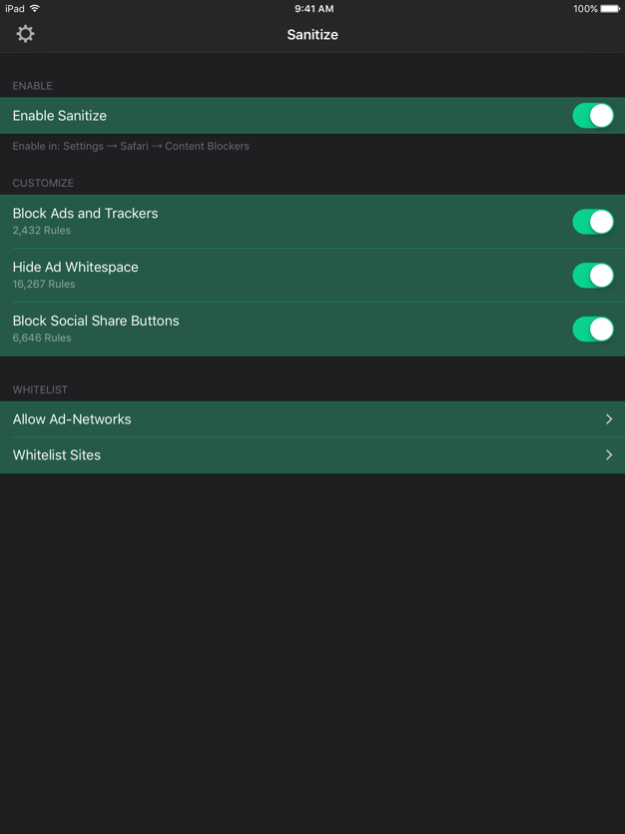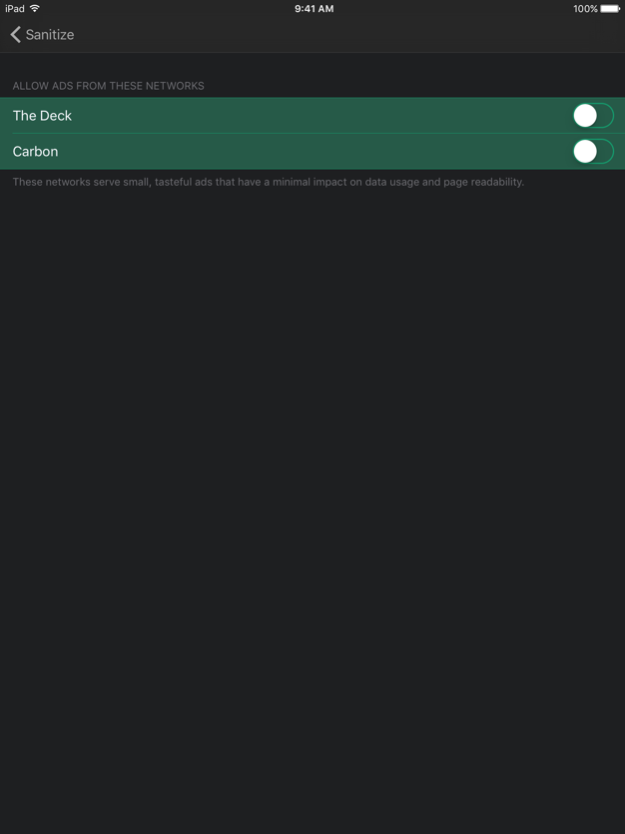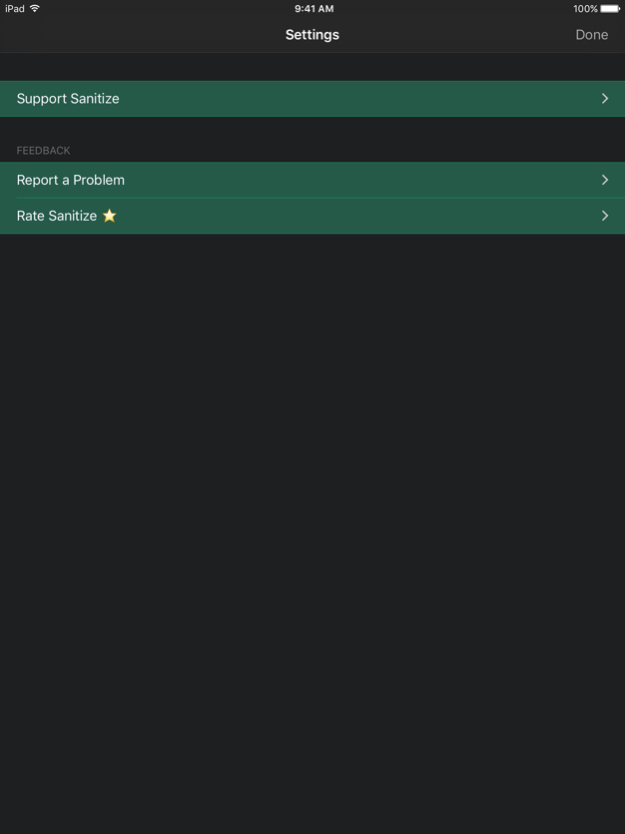Sanitize — Ad Blocker 1.8
Continue to app
Free Version
Publisher Description
Sanitize is a powerful and efficient ad-blocker. It blocks ads, tracking scripts, social share buttons, pop-ups, and other annoyances from websites you visit. Sanitize makes your mobile browsing experience faster, and leaves you with more data at the end of the month.
Features:
• Blocks ads and tracking scripts with an extensive and regularly-updated list.
• Saves mobile data by preventing large ad images from ever loading.
• Hides the wasted white space behind ads.
• Removes annoying social share buttons.
• Full custom whitelist support, so you can support the sites you love.
• Whitelist of high-quality ad networks — if you want to support independent blogs and websites, but still block annoying ads everywhere else, you can allow only ads from networks that serve small, unobtrusive ads.
Nov 1, 2017
Version 1.8
This app has been updated by Apple to display the Apple Watch app icon.
• iPhone X support!
• Updated blocklists
About Sanitize — Ad Blocker
Sanitize — Ad Blocker is a free app for iOS published in the Office Suites & Tools list of apps, part of Business.
The company that develops Sanitize — Ad Blocker is Henry Lee. The latest version released by its developer is 1.8.
To install Sanitize — Ad Blocker on your iOS device, just click the green Continue To App button above to start the installation process. The app is listed on our website since 2017-11-01 and was downloaded 3 times. We have already checked if the download link is safe, however for your own protection we recommend that you scan the downloaded app with your antivirus. Your antivirus may detect the Sanitize — Ad Blocker as malware if the download link is broken.
How to install Sanitize — Ad Blocker on your iOS device:
- Click on the Continue To App button on our website. This will redirect you to the App Store.
- Once the Sanitize — Ad Blocker is shown in the iTunes listing of your iOS device, you can start its download and installation. Tap on the GET button to the right of the app to start downloading it.
- If you are not logged-in the iOS appstore app, you'll be prompted for your your Apple ID and/or password.
- After Sanitize — Ad Blocker is downloaded, you'll see an INSTALL button to the right. Tap on it to start the actual installation of the iOS app.
- Once installation is finished you can tap on the OPEN button to start it. Its icon will also be added to your device home screen.